In today’s digital age, having a compelling online presence is crucial for individuals and businesses alike. One page websites have gained popularity due to their simplicity and ability to convey information concisely.
If you’re looking to create a one-page website, the Kadence theme is an excellent choice. In this article, we will guide you through the process of creating a stunning one-page website using the Kadence theme. You can also watch the video tutorial below.
Step 1: Install and Activate the Kadence Theme
To begin, you’ll need to install and activate the Kadence theme on your WordPress website. You can find the theme by navigating to the “Appearance” tab in your WordPress dashboard and then selecting “Themes”. Click on the “Add New” button and search for the Kadence theme. Once you’ve found it, click on the “Install” button, followed by the “Activate” button.
Step 2: Configure the One Page Settings
After activating the Kadence theme, you’ll need to configure the settings in the theme customiser to get create your own default settings.
Step 3: Create Sections for Your One-Page Website
Now it’s time to create and add sections to your home page or landing page for your one page website. We have a written an article on how to design a page here.
Kadence theme provides a flexible and easy-to-use interface for adding sections to your one page website. In your WordPress dashboard, navigate to “Pages” and click on “Add New” to create a new page.
You can start by adding a section for your hero. Click on the “Add Block” button and search for the Kadence “Row Layout” block. This block allows you to create multiple columns within a section.
Next, add other sections for different content areas on your one-page website. You can create sections for about, services, portfolio, testimonials, contact, or any other relevant content. Use the Kadence blocks to design each section according to your requirements.
Add text, images, videos, or any other media elements to make your content visually appealing. Remember to add anchor words in the HTML section as shown below
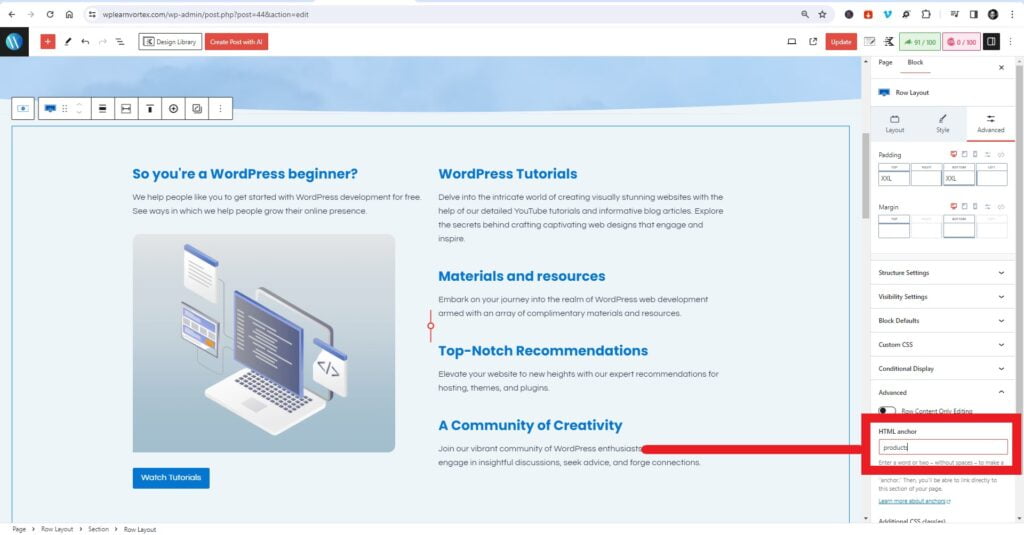
Step 4: Customize the Design and Layout
To make your one-page website visually appealing, it’s essential to customize the design and layout. Kadence theme offers extensive customization options to help you achieve the desired look. In the customization panel, you can change the typography, colors, background, and spacing of your website.
Additionally, you can take advantage of Kadence’s pre-built templates to speed up the design process. These templates provide a range of styles and layouts that you can use as a starting point and customize to match your brand.
Step 5: Optimize for Mobile Devices
With mobile usage on the rise, it’s crucial to ensure your one page website is optimized for mobile devices. Kadence theme is built with mobile responsiveness in mind, making it easier to create a mobile-friendly website.
To preview your website’s appearance on different devices, go to the customization panel and click on the “Responsive Controls” option. Here, you can make adjustments specifically for mobile, tablet, and desktop views. Test your website on different devices to ensure a seamless user experience across all platforms.
Step 6: Publish and Maintain Your One Page Website
Once you’re satisfied with the design and layout of your one-page website, it’s time to publish it for the world to see. Click on the “Publish” button in the customization panel to make your website live.
Remember, maintaining your one page website is essential for its long-term success. Regularly update your content, add new sections or features, and keep an eye on any performance issues. Kadence theme provides excellent support and regular updates, ensuring your website remains secure and up-to-date.
How can I optimize a one-page website?
Optimizing a one-page website requires careful attention to certain aspects to ensure it ranks well in search engine results. Here are some key tips to optimize your one-page website:
- Use Multiple H1 Tags: Unlike traditional websites, one-page websites can benefit from using multiple H1 tags. Each content section should have its own H1 tag, indicating a separation in content.
- Optimize Each Section: Treat each section of your one-page website as a separate page and optimize it accordingly. This includes using relevant keywords in the section’s headline (H1 tag) and throughout the content.
- Optimize Images: Optimize images by using descriptive file names and alt tags. This helps search engines understand the content of the images and improves overall SEO.
- Ensure Fast Loading Speed: One-page websites can be slower to load due to the amount of content on a single page. Optimize your website’s speed by compressing images, minifying CSS and JavaScript files, and using caching techniques.
- Consider Anchor Links: Anchor links are navigation elements that take users to specific sections within a webpage. Use anchor links in your one-page website to improve user experience and keyword optimization.
- Focus on Link Building: Building high-quality backlinks is crucial for one-page websites. It helps improve the website’s authority and visibility in search engine rankings.
- Provide Great Content: Ensure that your one-page website offers valuable and engaging content. High-quality content that meets the needs of your target audience will attract more visitors and improve SEO.
Conclusion
In conclusion, creating a one-page website with the Kadence theme is a straightforward process that allows you to showcase your content effectively. By following the steps outlined in this article, you’ll be able to create a stunning one-page website that is visually appealing, mobile-friendly, and engaging for your visitors. So, go ahead and start building your one-page masterpiece with the Kadence theme today!





